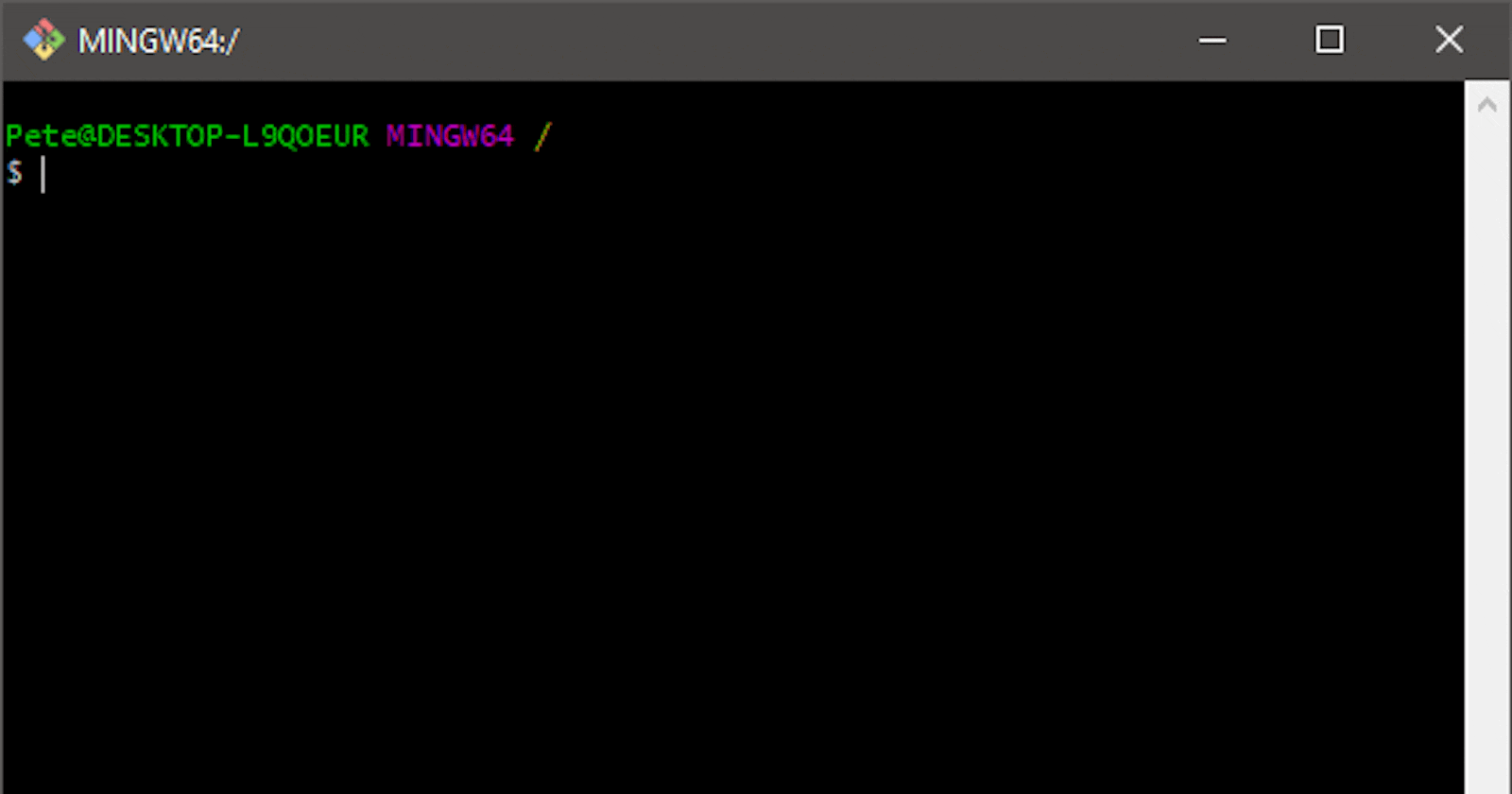GIT BASICS
git init
git init <directory>
Create empty Git repo in specified directory. Run with no arguments to initialize the current directory as a git repository.
git clone
git clone <repo>
Clone repo located at onto local machine. Original repo can be located on the local filesystem or on a remote machine via HTTP or SSH.
git config
git config user.name <name>
Define author name to be used for all commits in current repo. Devs commonly use --global flag to set config options for current user.
git add
git add <directory>
Stage all changes in for the next commit. Replace with a to change a specific file.
git commit
git commit -m "<message>"
Commit the staged snapshot, but instead of launching a text editor, use as the commit message.
git status
git status
List which files are staged, unstaged, and untracked.
git log
git log
Display the entire commit history using the default format. For customization see additional options.
git diff
git diff
Show unstaged changes between your index and working directory.
UNDOING CHANGES
git revert
git revert <commit>
Create new commit that undoes all of the changes made in , then apply it to the current branch.
git reset
git reset <file>
Remove from the staging area, but leave the working directory unchanged. This unstages a file without overwriting any changes.
git clean
git clean -n
Shows which files would be removed from working directory. Use the -f flag in place of the -n flag to execute the clean.
git commit
git commit --amend
Replace the last commit with the staged changes and last commit combined. Use with nothing staged to edit the last commit’s message.
git rebase
git rebase <base>
Rebase the current branch onto . can be a commit ID, branch name, a tag, or a relative reference to HEAD.
git reflog
git reflog
Show a log of changes to the local repository’s HEAD. Add --relative-date flag to show date info or --all to show all refs.
GIT BRANCHES
git branch
git branch
List all of the branches in your repo. Add a argument to create a new branch with the name .
git checkout
git checkout -b <branch>
Create and check out a new branch named . Drop the -b flag to checkout an existing branch.
git merge
git merge <branch>
Merge into the current branch.
REMOTE REPOSITORIES
git remote
git remote add <name> <url>
Create a new connection to a remote repo. After adding a remote, you can use as a shortcut for in other commands.
git fetch
git fetch <remote> <branch>
Fetches a specific , from the repo. Leave off to fetch all remote refs.
git pull
git pull <remote>
Fetch the specified remote’s copy of current branch and immediately merge it into the local copy.
git push
git push <remote> <branch>
Push the branch to , along with necessary commits and objects. Creates named branch in the remote repo if it doesn’t exist.
GIT CONFIG
git config user name
git config --global user.name <name>
Define the author name to be used for all commits by the current user.
git config user email
git config --global user.email <email>
Define the author email to be used for all commits by the current user.
git config user alias
git config --global alias. <alias-name> <git-command>
Create shortcut for a Git command. E.g. alias.glog “log --graph --oneline” will set ”git glog” equivalent to ”git log --graph--oneline.
git config editor
git config --system core.editor <editor>
Set text editor used by commands for all users on the machine. arg should be the command that launches the desired editor (e.g., vi).
git config edit
git config --global --edit
Open the global configuration file in a text editor for manual editing.
GIT LOG
git log limit
git log -<limit>
Limit number of commits by . E.g. ”git log -5” will limit to 5 commits.
git log oneline
git log --oneline
Condense each commit to a single line.
git log p
git log -p
Display the full diff of each commit.
git log stat
git log --stat
Include which files were altered and the relative number of lines that were added or deleted from each of them.
git log author
git log --author="<pattern>"
Search for commits by a particular author.
git log grep
git log --grep="<pattern>"
Search for commits with a commit message that matches .
git log since
git log <since>..<until>
Show commits that occur between and . Args can be a commit ID, branch name, HEAD, or any other kind of revision reference.
git log file
git log -- <file>
Only display commits that have the specified file.
git log graph
git log --graph --decorate
--graph flag draws a text based graph of commits on left side of commit msgs. --decorate adds names of branches or tags of commits shown.
GIT DIFF
git diff HEAD
git diff HEAD
Show difference between working directory and last commit.
git diff cached
git diff --cached
Show difference between staged changes and last commit
GIT RESET
git reset
git reset
Reset staging area to match most recent commit, but leave the working directory unchanged.
git reset hard
git reset --hard
Reset staging area and working directory to match most recent commit and overwrites all changes in the working directory.
git reset commit
git reset <commit>
Move the current branch tip backward to , reset the staging area to match, but leave the working directory alone.
git reset hard commit
git reset --hard <commit>
Same as previous, but resets both the staging area & working directory to match. Deletes uncommitted changes, and all commits after .
GIT REBASE
git rebase
git rebase -i <base>
Interactively rebase current branch onto . Launches editor to enter commands for how each commit will be transferred to the new base.
GIT PULL
git pull
git pull --rebase <remote>
Fetch the remote’s copy of current branch and rebases it into the local copy. Uses git rebase instead of merge to integrate the branches.
GIT PUSH
git push force
git push <remote> --force
Forces the git push even if it results in a non-fast-forward merge. Do not use the --force flag unless you’re absolutely sure you know what you’re doing.
git push all
git push <remote> --all
Push all of your local branches to the specified remote.
git push tags
git push <remote> --tags
Tags aren’t automatically pushed when you push a branch or use the --all flag. The --tags flag sends all of your local tags to the remote repo.
And that’s pretty much it. 🙂
I hope this reference guide has been helpful for you!
Thanks to:- Hitesh Chaudhary